Want to convert Quicken files to Quickbooks? Well, you’ve landed on the right page as today, we’ll tell you everything about how you can convert Quicken file to QuickBooks and then use it. Before you start, you must know that there’s no way to convert the QuickBooks file back to Quicken. And even the procedure to convert the Quicken file into QuickBooks is a bit complicated and there are high chances of failure if you won’t follow the steps carefully.
You can also seek help from Quicken Support experts in the matter and save yourself time by letting them convert your file.
Before You Use Quicken Converter To Convert Quicken File To QuickBooks
Before you start to convert your Quicken File To QuickBooks, read the following:
● You need to convert your Quicken files using Quicken Converter only when you are not using the parallel version of QuickBooks Desktop such as converting Quicken 2017 to QuickBooks Pro or QuickBooks Premier or Enterprise 2019.
● In case, if you are converting from Quicken 2019 to QuickBooks Pro or Premier or Enterprise 2019, you can directly convert your Quicken File using the QuickBooks Conversion Utility.
● If you are using Quicken for Mac, the conversion process is going to be a bit longer for you. As you would need to convert the files to a compatible version of Quicken for Windows and then convert them again to QuickBooks. The best way, we suggest is to instead create a new QuickBooks file.
Steps To Convert Quicken File To QuickBooks
To convert the Quicken file into QuickBooks you would need to use a Quicken converter. The complete process is given below that can help you with converting Quicken for Windows to QuickBooks.
1. The first step is to download the Quicken converter according to the version of Quicken you are using. If you are using Quicken 2020, you must download the Quicken 2020 converter, for Quicken 2019, use the Quicken 2019 converter, and so on.
*Before downloading the conversion tool, make sure that the tool isn’t installed on your device already. If it is, you must uninstall it first and then attempt to re-download the Quicken converter on your device.
2. After downloading the Quicken converter on your device, install it.
3. Open the conversion tool and click on Next.
4. Accept all the terms and then click on Next again.
5. On the Install Quicken converter window, select next and click on Install.
6. Now, click on Launch Quicken Converter and then click Finish.
7. Choose the “I am transferring data from Quicken Windows”.
8. Click on Get Started and then click Open the Quicken data file on this computer.
9. Select the (.QDF) Quicken File and then click on browse.
10. Click on OK and then hit Convert It.
11. Again click on OK and then click on Save to save the new Quicken File on your device.
12. At last, hit exit.
Now that your Quicken file is upgraded to a compatible version of QuickBooks, you can easily convert it into QuickBooks using its conversion utility.
Use QuickBooks Desktop Conversion Utility
Once you have converted the quicken data to a file compatible with QuickBooks, the next step is to access your QuickBooks software and complete the conversion procedure.
Follow the below steps to convert your Quicken file to QuickBooks Desktop.
1. Launch QuickBooks Desktop on your device and then select File.
2. Go to Utilities and select Convert.
3. Click on Quicken and choose the upgraded (.QDF) Quicken file.
4. Follow the on-screen steps to complete the conversion procedure.
5. You can get more information on how to use the Conversion Utility by pressing the F1 key on your keyboard. This will open a Help window on your QuickBooks Desktop. Enter “convert from Quicken” there and get answers to your issues.
If you can’t succeed to convert Quicken File into QuickBooks using the above procedure, feel free to contact Quicken Support experts for assistance.
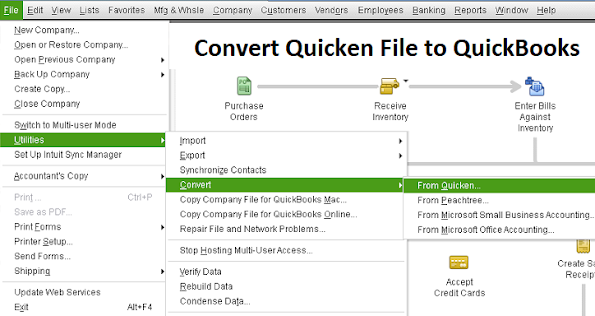
Thanks,
ReplyDeleteAssignment Help Perth